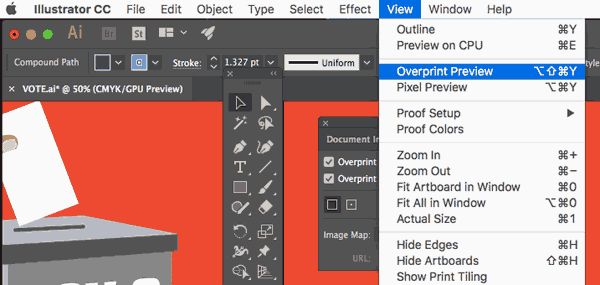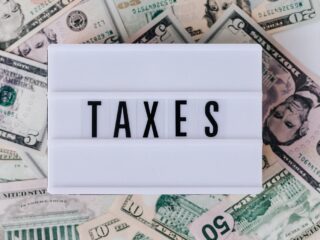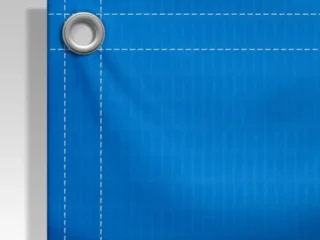Last Updated on October 18, 2022 by Carlos Alonso
Have you ever opened a file in Adobe InDesign and seen the term “Overprint Preview” nestled among the other options in the View menu? Have you ever wondered what it is, or if you even need it? Wonder no more! Overprint Preview is an essential function for anyone working with print design, and in this post we’ll break down what it is, how to use it, and when you might need to turn it off.
What Is Overprint Preview And What Does It Do?
Overprint Preview is a color printing technique that combines two or more inks to produce a new color. The inks are printed on top of each other, and the resulting color is usually darker than the original ink.
This technique is often used to create darker shades of color, or to create special effects like metallic accents. While it can be used for any color combination, it is most commonly used with CMYK inks, as these inks provide a wider range of colors.
Additionally, it can be used to print white text on a dark background, or to print images with extremely high levels of detail. When used correctly, Overprint Preview can produce stunning results.
However, it is important to note that this technique can also produce unwanted effects, like ink smudging or color bleeding. As such, it is always best to test Overprint Preview on a scrap piece of paper before using it on your final project.
How Can You Use Overprint Preview To Improve Your Printing Results And Save Money On Ink Costs?
Overprint preview is a printing setting that allows you to see how colors will interact when they are printed on top of each other. This is especially useful for spot colors, often used for printing logos and other brand elements. When overprint preview is turned on, you can see how the colors will overlap and ensure that they are printed correctly.
This can help to improve your printing results and save money on ink costs. To use overprint preview, simply select the “Overprint Preview” option in your printer settings. This will allow you to see how colors will interact when they are printed on top of each other.
You can then make adjustments to ensure that the colors are printed correctly. It is a helpful printing setting that can improve your results and save you money on ink
Some Of The Best Ways To Use Overprint Previews In Your Workflow
Overprint Preview can save you a lot of time and hassle in your workflow, by allowing you to quickly and easily check for overprints in your document. Here are some of the best ways to use Overprint Preview in your workflow:
- When creating a new document, always turn on Overprint Preview so that you can see any overprints that may occur. This will save you time in the long run, as you won’t have to go back and fix any overprints later on.
- If you’re working with spot colors, always turn on Preview so that you can ensure that they’ll print correctly. This is especially important if you’re using custom spot colors, as they may not overprint correctly by default.
- When working with transparency, always turn on Preview so that you can see how it will affect the objects underneath it. This is especially important for text, as it can often become illegible when transparently printed over a background.
- Always check your document in Preview before printing or exporting it to ensure there are no overprints. This will save you time and money in the long run, as you won’t have to reprint or re-export your document if there are any problems.
- If you’re unsure how an object will overprint, use Preview to test it before printing or exporting your document. This way, you’ll know for sure how it will look, and you won’t have to waste time or money on prints that don’t turn out the way you wanted them to.
Benefits Of Using Overprint Preview
One of the most useful tools in Adobe Acrobat is the Overprint Preview mode. This mode allows you to see how your document will look when printed, and can help you spot potential problems with overprints. Here are some of the benefits of using Overprint Preview mode:
You Can Avoid Printing Errors.
If you forget to turn on this Preview mode, you may print a document that has objects that are supposed to be invisible, or vice versa. This can cause printing errors, and waste both time and money.
You Can Save Money On Printing Costs.
If you know exactly how your document will look when printed, you can avoid wasting paper and ink by ensuring everything is printed correctly. This can save you a significant amount of money, especially if you print a lot of documents.
You Can Improve The Quality Of Your Prints.
You can avoid banding and other printing problems by ensuring that everything is printing correctly. This can result in better-looking prints, and may even save you money on professional printing costs.
You Can Find Potential Problems Before They Become Serious.
If you spot a problem with your document while in this Preview mode, you can fix it before it becomes a bigger issue. This can save you time, money, and frustration in the long run.
Overprint Preview mode is an extremely useful tool that can save you time, money, and frustration. If you print a lot of documents, or if you want to make sure that your prints are of the highest quality possible, be sure to use Overprint Preview mode.
Conclusion
As you can see, Overprint Preview Mode is very useful when printing documents that contain color. In most cases, converting all objects to CMYK before printing is a good idea. This will ensure that your colors print as expected and do not come out muddy or incorrect.